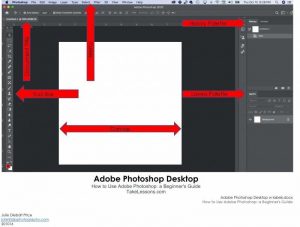Wondering how to use Adobe Photoshop? You probably know how valuable Photoshop skills are to the digital photographer, and simply don’t know where to start. While learning how to use Adobe Photoshop, it can be daunting. In this article, I will break down the steps to get started, and we’ll build on this knowledge in future articles.
This Beginner’s Guide – How to Use Adobe Photoshop will tell you the most important things to know and remember as you work through the first steps to learning the program. We will address this from a photographer’s viewpoint.
The Photoshop Desktop:
Familiarize yourself with the Adobe Photoshop desktop in the diagram above. This simple diagram guide is the starting point as you learn how to use Adobe Photoshop.
The Menu Bar
The Menu bar across the top never changes. You can count on this area to start and end your session and provide many other features.
Many tools found in the Toolbar will help your work as you manipulate your images. Learn what all of them do by experimenting and practicing with them. When you click a tool, there may be other related tools hiding in the stack.
Keyboard Shortcuts
Keyboard shortcuts to tools help you work more efficiently, and you should memorize these shortcuts as you learn how to use Adobe Photoshop.
The Layers Palette
The Layers palette in the right column is a crucial component in this program. Because Adobe Photoshop is considered “destructive,” it is vital to work in layers. Destructive* means that changes you make to the background or any other layer are permanent. Therefore, make enhancements on separate layers, save your document in layers, and preserve each layer’s accessibility for later work.
The History Palette
The History palette in the right column is one of the most-used features in Adobe Photoshop. History allows you to go back up to 20 states (changes). The number of history states can be changed in Preferences. The history states go away when you save and close the file.
Working With Files
Under the File menu, you can open an existing file or create a new one. Here are the steps for each.
Open an existing image file
- Navigate to the image file on your computer and select
- Opens in Document Window
- The tab at the top shows the file name
New blank canvas
- Select the blank presets
- Notice categories that you can select
- Select a preset size
- View more
- See details in the right panel
- Change them here or change later in Photoshop
- Create
The Digital Workflow
Learning how to use Adobe Photoshop must include a discussion about the digital workflow.
Learning how to become a photographer means how to post-process your images after capture. When we processed photographs in the “olden days,” we would spend a significant amount of time in the darkroom burning and dodging in the enlarger and perhaps masking to hold light back from hitting the chemical covered paper.
We do the same thing today in Adobe Photoshop on our desktop or mobile device.
Once you create your Adobe Photoshop file, you have to save it somewhere. It is critical to place it in the appropriate production folder so that you can always find it.
Prepare for your post-processing work before you start the production. That means you must set up your folders before you download the files from the camera.
Setting Up Your Folders
I’ve created a template that I copy, paste, and rename in a folder named “year,” e.g., 2020 – for the year in which the image was created. Make your template (with the “_” underscore at the front of the folder name). It will always sort to the top of your list if you are using ascending order.
Place the files from the camera into the “ORIGINALS” folder using a card reader, a USB cable connected to your computer, or wirelessly. Those are your “negatives,” which you never work on and always preserve. When your computer crashes, or you lose all other copies of the file (maybe because of user error), you can ALWAYS go back to the original and start over. Yes, that will be painful. However, you will always have the file and can begin again. Otherwise, if you lose everything, there is no recourse.
Managing Your Folders
From the “ORIGINALS” folder, make a copy of the file you want to work on and place it in the “WORK” folder. This copy is the file you will work on in Adobe Photoshop. Always work in layers and save often.
When you finish your masterpiece, make a copy and place it in the “COMPLETE” folder, flatten it, then save as a jpeg file. When it is in the “COMPLETE” folder, you know that it is ready for the world to see.
If you ever need to return to the image file to make further changes or undo changes you already made, be sure to use the file in the WORK folder. You saved it in layers to always go back into the layers to make the needed changes or add a new layer.
Once those changes are complete, save a copy into the “COMPLETE” folder, flatten it, save as a jpeg with a new name (add -R1 to the filename to keep the tracking consistent).
While this file management may seem a little complicated while you are learning how to use Adobe Photoshop, you will soon find that if you are disciplined right from the start, you won’t lose a file, and you will know exactly where you are in your post-processing.
Beginner photography assignments always include post-processing tasks. Every digital image requires some enhancements. You can do this in Adobe Photoshop Lightroom or directly in Adobe Photoshop.
Things to Remember
- Adobe Photoshop is the industry standard
- It’s powerful
- It’s destructive*
- Never work on the background layer*
- Save your work in layers
- Save your work often
With Adobe Photoshop, You Have Infinite Possibilities at Your Fingertips
Adobe Photoshop is a robust program and is the industry standard for photographers, illustrators, web designers, and 3D creators. As you learn how to use Adobe Photoshop, you will develop skills rapidly and realize the program’s benefits and the digital workflow.
Julie Diebolt Price